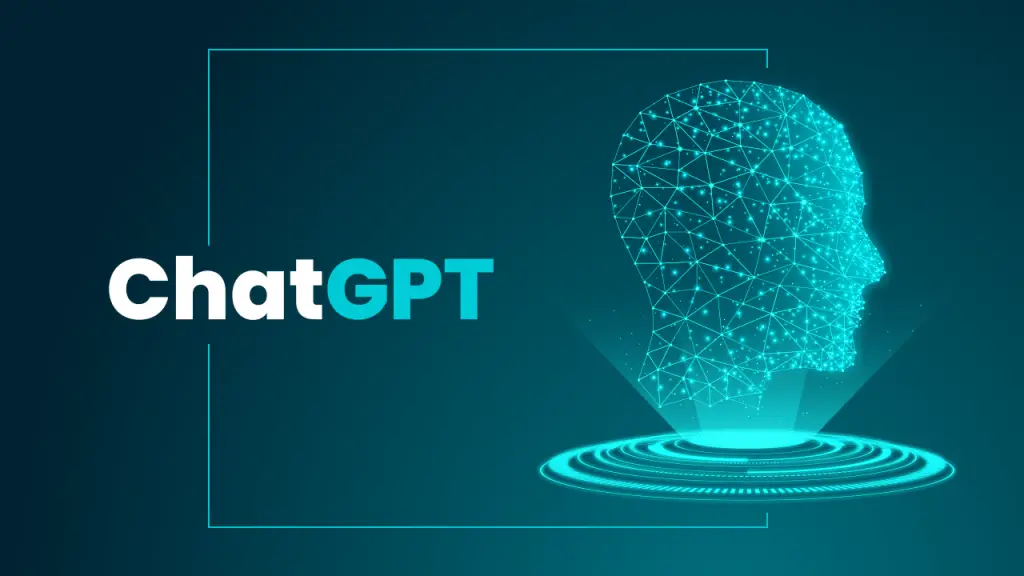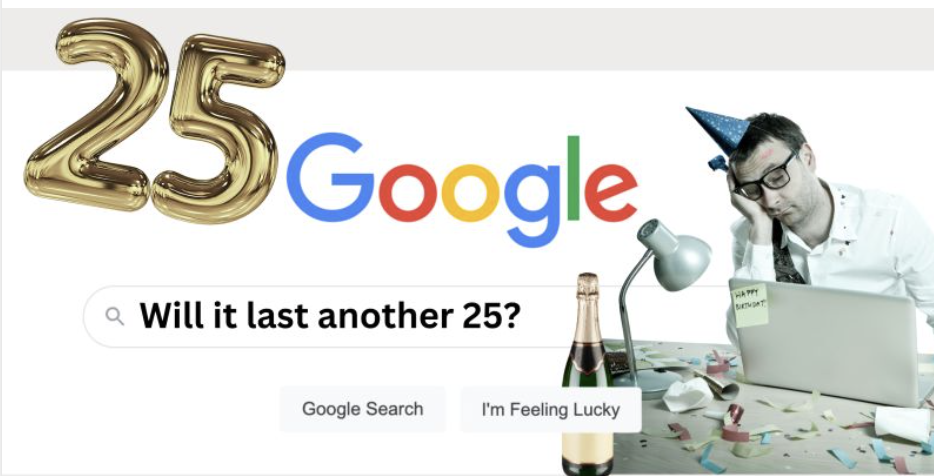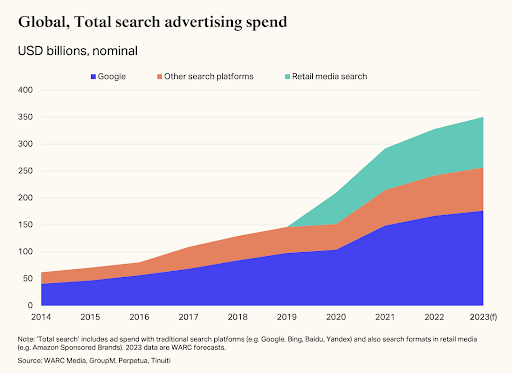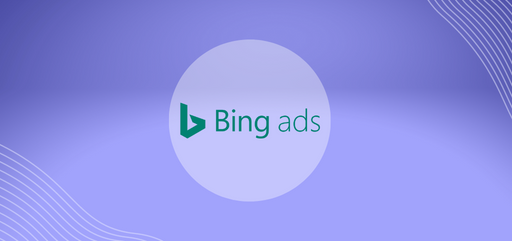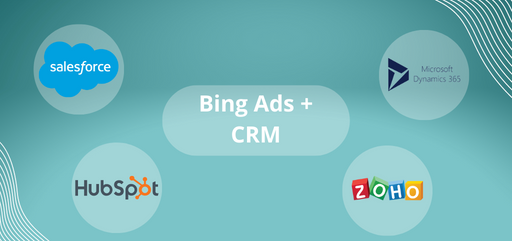At BrightBid, we want all of our clients to get the most out of their marketing investment so we advise them to link their Google Ads accounts to their CRM systems if they use one. This enables marketing teams to monitor the success of online marketing initiatives at a more granular level. By better understanding which Ad placements are generating the most leads and sales, you can adjust your ad targeting, bid optimisations and messaging to focus on higher value customers.
Additionally, a smooth interface between your Google Ads account and CRM can help speed up your sales and marketing processes and allow you to give more individualised customer service.
The area where we find the most value for our customers is optimising PPC bids for higher value leads and prospects to drive higher ROAS (Return on AdSpend) from any investment in paid search.
BrightBid advised OPR Finance to connect their Google Ads account to their CRM to enable them to do this. OPR Finance, is one of the leading Scandinavian Finance companies, offering fast and easy loans to businesses and individuals. We worked with OPR to help them drive a 280% increase in leads from their website whilst also increasing the quality of the leads as seen by the conversion rate between lead and customer. We currently manually synching OPR’s in house CRM system to their Google Ads account and this still enabled BrightBid’s AI-driven bidding engine to understand which website searchers were more likely to be quality leads and higher value customers and bid higher for these. This enables OPR to rank at the top of Google to win the website traffic and resulting leads and great quality customers.
Click here to view OPR video case study
Here’s how you can connect a few of the leading CRM systems to your Google Ads account
To get started, you’ll first need to link your Salesforce and Google Ads accounts. This can typically be done through the Salesforce AppExchange, which is a marketplace for Salesforce apps and integrations. Once you’ve found the Google Ads integration, you’ll need to install it and authorise the connection between the two systems.
- First, log in to your HubSpot account and navigate to the “Integrations” tab. From here, you can search for the Google Ads integration and click “Connect.”
- Next, log in to your Google Ads account and navigate to the “Tools” menu. From here, select “Integrations” and then “HubSpot.”
- You will then be prompted to enter your HubSpot API key. This can be found in your HubSpot account under “Integrations” and then “API key.”
- Once you have entered your API key, you will be prompted to select the Google Ads account that you want to connect to HubSpot. From here, you can also select which campaigns you want to import into HubSpot.
- Once the connection is established, you will be able to view your Google Ads data in HubSpot. This will allow you to see how your campaigns are performing and how they are impacting your overall marketing efforts.
To connect your Microsoft Dynamics CRM to your Google Ads account, you will first need to create a Google Ads API developer token. This can be done by visiting the Google Ads API Center and following the instructions provided. Once you have your developer token, you can then proceed with the integration process.
One way to connect your CRM to your Google Ads account is by using a third-party integration tool such as Zapier or PieSync. These tools allow you to easily connect your Microsoft Dynamics CRM to your Google Ads account and automate the syncing process.
Another way to connect your CRM to your Google Ads account is by using the Microsoft Dynamics CRM SDK. The SDK provides a set of tools and resources that allow you to build custom integrations between your CRM and other applications, including Google Ads.
- Once you have both accounts set up, you’ll need to log in to your Zoho CRM account and go to the “CRM Setup” tab.
- Under the “CRM Setup” tab, you’ll see an option for “Integrations.” Click on this and then select “Google Ads” from the list of available integrations.
- A window will pop up asking you to log in to your Google Ads account. Enter your login credentials and click “Allow” to give Zoho CRM access to your Google Ads account.
- You’ll then be taken to a page where you can set up the integration. You’ll need to specify which Google Ads account you want to connect to your Zoho CRM account, and you can also choose which data you want to sync between the two platforms.
- Once you’ve set up the integration, you’ll be able to see data from your Google Ads account in your Zoho CRM account. You’ll be able to see which ads are performing well, which keywords are driving the most traffic, and which campaigns are driving the most conversions.
- By having this integration you can target your audience more effectively and streamline your marketing efforts.
Can’t find your CRM here? No problem. Send us an email and we’ll walk you through the process where we can) We find it is an invaluable way for our customers to get more Return on Ad Spend from Google and we’re here to help our customers grow.