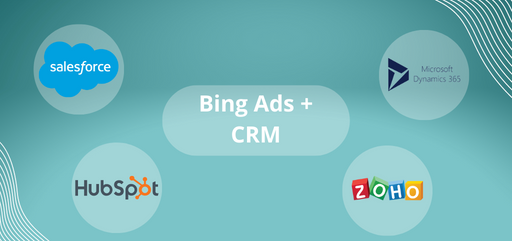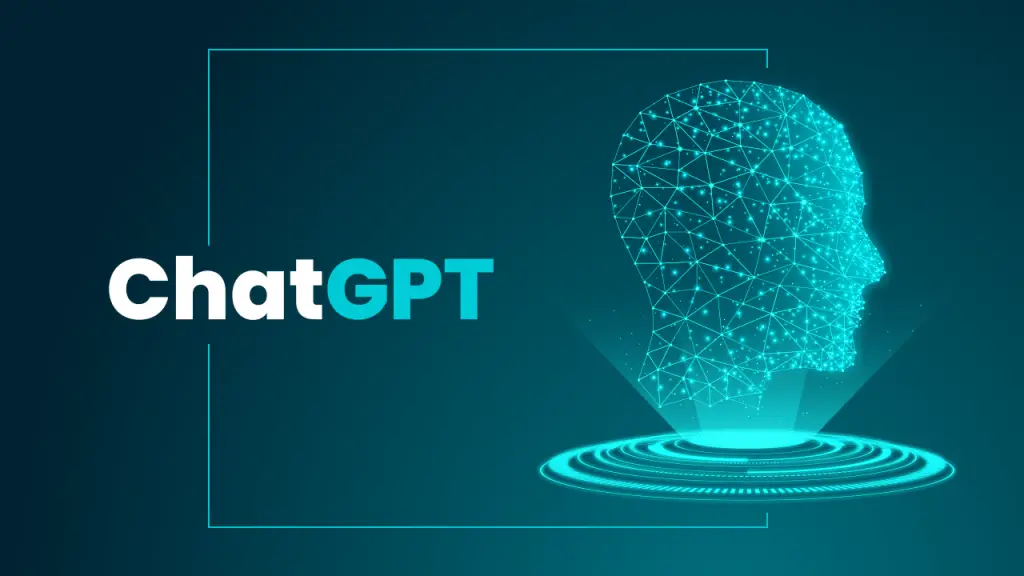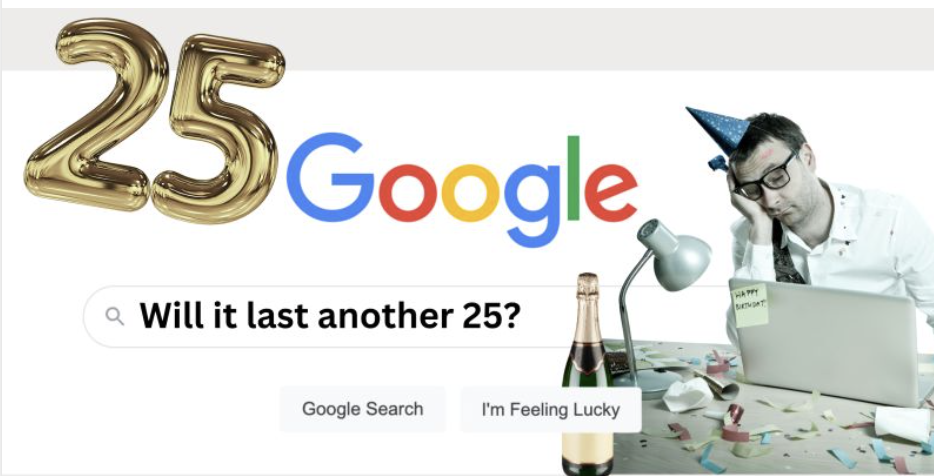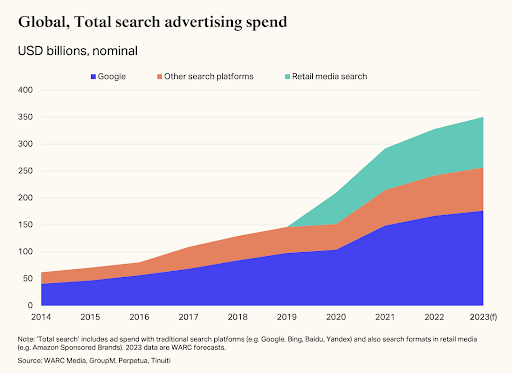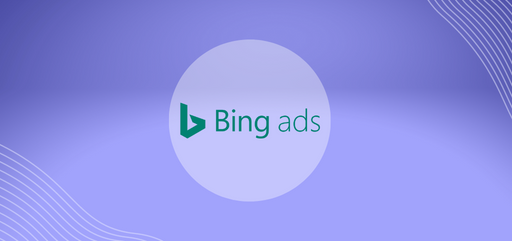At BrightBid, we want all of our clients to get the most out of their marketing investment so we advise them to link their Bing Ads accounts to their CRM systems if they use one. This enables marketing teams to monitor the success of online marketing initiatives at a more granular level. By better understanding which Ad placements are generating the most leads and sales, you can adjust your ad targeting, bid optimisations and messaging to focus on higher value customers.
The area where we find most value for our customers is optimising PPC bids for higher value leads.
Here’s how you can connect a few of the leading CRM systems to your Bing Ads account
To connect your Salesforce CRM to your Bing ads account, you can follow these steps:
- Sign in to your Bing Ads account.
- Click on the gear icon at the top of the page, and then select “Accounts & Billing”.
- Under the “Tools” section, click on “Conversion Tracking”.
- On the Conversion Tracking page, click on the “Create Conversion Goal” button.
- Select “Sync a Salesforce CRM goal” as the conversion goal type.
- Enter your Salesforce credentials and click on “Connect to Salesforce”.
- Select the Salesforce campaign and lead object that you want to track.
- Map the conversion goal fields with the corresponding Salesforce fields.
- Click on “Save”.
After completing these steps, you should be able to track your Salesforce conversions in your Bing Ads account. Bing Ads will automatically import data from Salesforce into your account, and you can view conversion data in your reports.
To connect your Hubspot CRM account to your Bing Ads account, you’ll need to follow these steps:
- Log in to your Bing Ads account and navigate to the “Accounts & Billing” section.
- Click on “Linked Accounts” in the left-hand navigation menu.
- Under the “CRM Providers” section, select “Hubspot” from the list of available options.
- You’ll be prompted to log in to your Hubspot account and authorize the connection.
- Once you’ve authorized the connection, you’ll be asked to select the Hubspot lists that you want to sync with your Bing Ads account.
- After you’ve selected the appropriate lists, click “Save” to complete the connection.
Once your Hubspot CRM is connected to your Bing Ads account, you’ll be able to create and target audiences based on your Hubspot contact lists, as well as track conversions and ROI directly within your Hubspot account.
To connect your Microsoft Dynamics CRM account to your Bing Ads account, follow these steps:
- Sign in to your Bing Ads account.
- Click on the gear icon in the top right corner of the page and select “Accounts & Billing”.
- Click on the “Linked accounts” tab.
- Click on the “Microsoft Dynamics CRM” option and then click on “Link”.
- In the new window that appears, enter the required information to connect your Microsoft Dynamics CRM account to Bing Ads.
- After entering the required information, click on the “Save” button to complete the process.
Note that in order to link your Microsoft Dynamics CRM account to your Bing Ads account, you must have administrator-level access to both accounts. If you encounter any issues during the linking process, you can contact Bing Ads customer support for assistance.
To connect your Zoho CRM account to your Bing Ads account, follow these steps:
- Sign in to your Bing Ads account and go to the “Accounts & Billing” tab.
- Click on “Linked accounts” and then click on “Zoho CRM” from the list of available options.
- Click on “Connect to Zoho CRM” and then enter your Zoho CRM login credentials.
- Grant Bing Ads access to your Zoho CRM account by clicking on “Accept.”
- Once you’ve connected your Zoho CRM account to Bing Ads, you can create a conversion goal in Bing Ads that tracks when a customer completes a form or makes a purchase on your website. This will help you measure the effectiveness of your Bing Ads campaigns and identify which ads are driving the most sales or leads.
Note that you may need to have administrator-level access to your Zoho CRM account in order to connect it to Bing Ads. If you’re not sure whether you have the necessary permissions, you can contact Zoho support for assistance.
Can’t find your CRM here? No problem. Send us an email and we’ll walk you through the process where we can) We find it is an invaluable way for our customers to get more Return on Ad Spend from BING and we’re here to help our customers grow. Click here for our blog on the benefits of Bing.